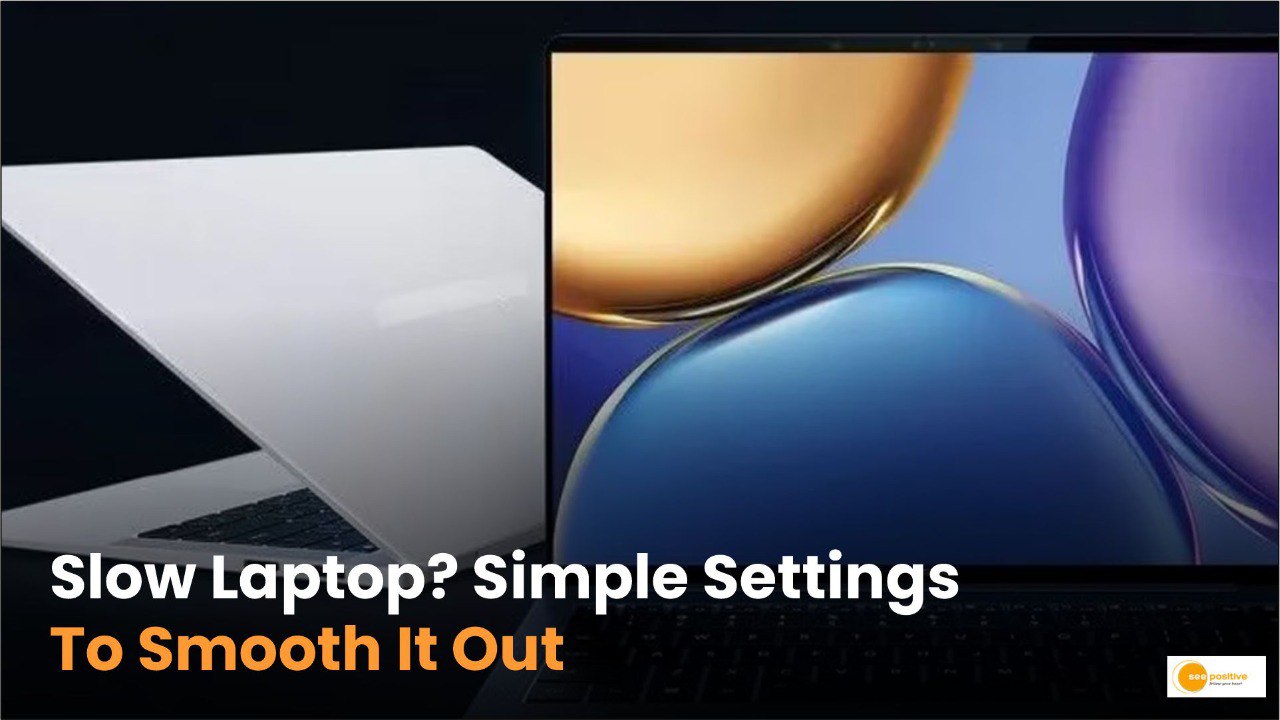Is your laptop slower than usual? Don’t worry! By making a few adjustments, you can restore its speed and efficiency. These five easy tips will help you optimize your laptop’s performance and make it run smoothly again.
1. Avoid Using Your Laptop on Soft Surfaces
Placing your laptop on soft surfaces like a bed or sofa might be convenient, but it can block airflow and cause overheating. Overheating reduces performance and can damage internal components. Always use your laptop on a hard, flat surface or invest in a laptop stand with proper ventilation. This simple habit can extend your device’s lifespan and ensure optimal performance.
2. Clear Out Unnecessary Files and Programs
Over time, your laptop gathers temporary files, unused applications, and other clutter that slows it down. Regularly removing these can free up storage space and improve speed. Here’s how to declutter,
- Use the built-in disk cleanup tool or trusted third-party software.
- Search for large, unnecessary files or folders and delete them.
- Uninstall applications you no longer use via the “Add or Remove Programs” option in settings.
- By keeping your system free of unnecessary data, you’ll notice a marked improvement in responsiveness.
3. Optimize Power Settings for Performance
Most laptops offer multiple power settings to balance energy consumption and performance. To prioritize speed, select the “High Performance” power plan. Keep in mind that this mode consumes more battery but ensures your laptop operates at its best. Follow these steps,
- Open “Control Panel > Power Options.”
- Choose the “High Performance” plan.
- This setting is ideal for intensive tasks and ensures your laptop prioritizes performance.
4. Disable Unnecessary Visual Effects
Windows’ visual effects and animations may look appealing, but they can slow down your system, especially on older or low-spec devices. Disabling these can improve speed and efficiency. Here’s how,
- Right-click “This PC” or “My Computer” and select “Properties.”
- Click “Advanced System Settings.”
- Under the “Performance” section, click “Settings.”
- Select “Adjust for best performance” or manually turn off specific animations.
- This tweak is especially useful for multitasking and ensures smoother operation.
5. Manage Startup Applications
Many programs launch automatically when you start your laptop, consuming resources and slowing down the boot process. Disabling unnecessary startup applications can significantly enhance speed. To manage these,
Press “Ctrl + Shift + Esc” to open Task Manager.
Go to the “Startup” tab.
Review the list and disable unneeded programs by right-clicking and selecting “Disable.”
With fewer programs running at startup, your laptop will boot faster and allocate resources more efficiently.
Positive Takeaway
These five simple steps can transform your laptop’s performance, making it faster and more reliable. From improving ventilation and removing clutter to optimizing settings and disabling unnecessary features, these adjustments are quick, easy, and effective. Regular maintenance and thoughtful usage will keep your laptop running smoothly for years to come. Try these tips today for a better computing experience!