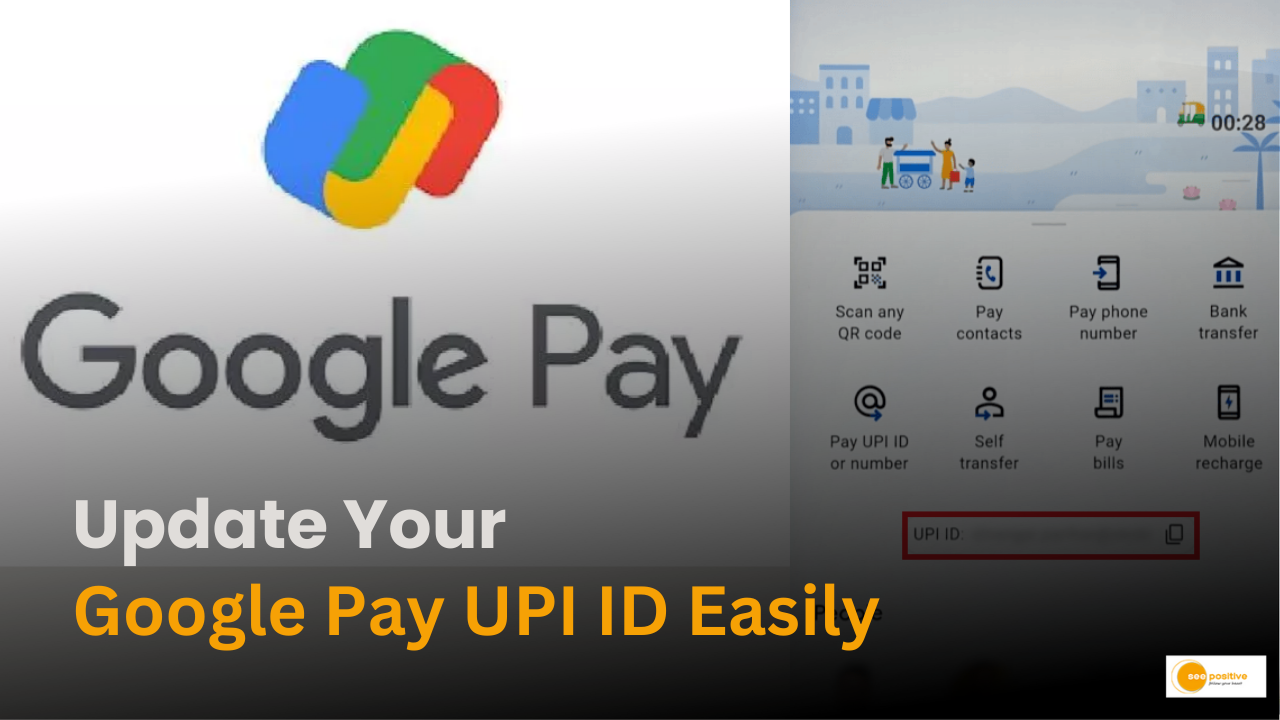In the ever-changing realm of digital transactions, the Unified Payments Interface (UPI) has emerged as a game changer, streamlining how we transfer money via apps such as Google Pay. Your UPI ID, or digital address, is critical to ensuring smooth transactions. If you need to modify or reset your UPI ID, don’t worry; Google Pay provides a simple option. Let’s walk through the simple procedure of upgrading your UPI ID to ensure uninterrupted transactions at your convenience.
Steps to Change Your UPI ID on Google Pay:
- Open Google Pay: Launch the Google Pay app on your phone.
- Go to Your Profile: Find and open your profile within the app.
- Select Your Bank: Choose your bank from the list.
- Edit Bank Details: Look for the pencil icon and tap on it to change your UPI ID.
- Modify UPI ID: Make the necessary changes to your UPI ID.
- Optional Deletion: If needed, you can choose to delete the old UPI ID.
Key Tips to Remember:
- Google Pay allows you to have up to four UPI IDs for each bank account.
- UPI IDs from other apps or net banking portals won’t work on Google Pay.
- When you sign up on Google Pay, a new UPI ID is automatically created as the default.
- You can keep your preferred ID and remove any other associated IDs.
Understanding UPI and Its Functions:
- UPI makes money transfers between apps and bank accounts seamless.
- Adding a bank account to Google Pay requires UPI support from the bank.
- Connectivity issues may lead to changing or resetting your UPI ID for uninterrupted transactions.
Additional Insights:
- UPI integrates multiple bank accounts into one mobile app for various banking features.
- Your UPI ID is generated automatically when creating a Google Pay account using your bank credentials.
- Updating a bank account on Google Pay involves removing and re-adding the account.
- Incoming funds are deposited into your primary account.
Positive Takeaway
Google Pay makes it easy to change or reset your UPI ID, ensuring a hassle-free experience. Follow these simple steps to stay in control of your digital transactions.