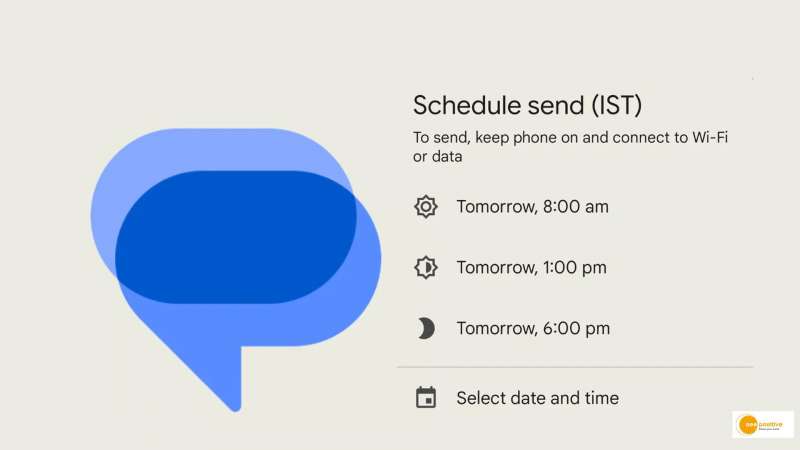Scheduling text messages is a useful feature to have when you want to send someone a text but don’t want to bother them. You can schedule a text message using the Google Messages app by typing a message ahead of time and selecting a suitable time.
Depending on your phone, the Google Messages app may not be your default SMS app. If not, download Google Messages and make it your default messaging app.
Follow this process to schedule a text message:
1. Open Google Messages on your phone.
2. Now, select the recipient who you want to send the message to.
3. Type your message.
4. Now, don’t click the send button and instead, long-press the send button.
5. By default, the app will recommend three time options.
6. You can choose from the three or select the option that says ’Select date and time.’
7. Choose your desired date and time.
8. Tap the save button.
If you schedule your messages ahead of time, you can modify, delete, or even send them immediately. It is courteous to send messages at a convenient time for recipients who live in different time zones, as well as busy professionals who benefit from message scheduling.